Defining and pinning packages
Images are based on templates. You can create images by solving a template or an existing image. To see what options are available for defining software packages for your image and what impact they have, view the following example.
Our example image is based on a very simple image template with only two package placeholders (unversioned packages):
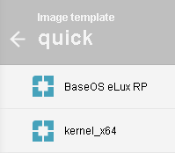
For further information, see Creating a template and Creating an image.
Once we solve the template and create an image from it, we receive an operational image. ELIAS then completes the image for us by:
- Adding all required but missing packages in the latest available version
- Solving the package placeholders defined by the template to packages in the latest available version
After the image has been created, it looks like this:
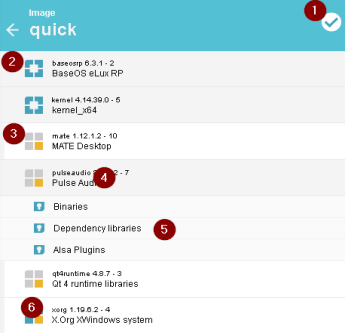
|
|
You can save the image and use it as it is. Also, for most packages, you can select or deselect included features. Moreover, you can pin package versions to anchor the version to your image definition.
Selecting individual features of a defined package
-
In the Image Library, for the relevant package, click the icon to pin the package.
This step is necessary to ensure that the relevant features are included in the package. Otherwise, when you re-use and solve the image later on, an updated package version might lack the feature that you have explicitly selected.
-
To expand the package, click the package name.
The features of the package are displayed.
-
Select or deselect features as required. Note that you cannot deactivate locked features
 .
.
You can already define in the image template which package features are to be included or excluded.
Pinning package versions
When solving a template or image, ELIAS defines the latest versions for automatically added packages and for package placeholders. To save a specific version with the package in the current image, pin the package:
- Click the relevant package icon.
The icon of a pinned package is shown with blue squares  . The package version is saved in the image and remains anchored when you solve the image at a later time. In contrast, unpinned packages are replaced by a later version if available.
. The package version is saved in the image and remains anchored when you solve the image at a later time. In contrast, unpinned packages are replaced by a later version if available.
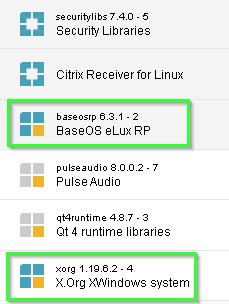
To avoid conflicts, we recommend that you always use the latest packages provided with an eLux operating system version.

