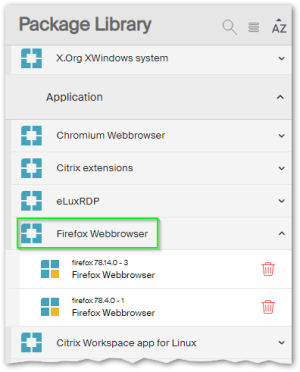Creating a template
Templates are meant to save time and effort. Normally, templates cover all data that are required as a minimum. In addition, they also provide general information that is to be specified later on.
In ELIAS, use a template to provide the required software packages but, where applicable, leave the version number open. This helps you quickly create images with the latest software packages.
-
To create a new template, in the Image Library, at the bottom, click Create.
-
Type a name for the template and press enter.
-
In the Package Library, open a category to view the contained software packages.
-
To add an unversioned software package that will act as a placeholder, select the relevant entry and drag it into your template.
You only need to add packages that are important for you. ELIAS will add all required packages to make your image operational when you solve the template. You even need only one package – ELIAS will do the rest for you.
If you add versioned packages, they will not automatically be updated to later versions later on. To avoid conflicts, we recommend that you always use the latest packages provided with an eLux operating system version.
-
Optional: In the image template (Image library), show the features of a package and choose which features to include in all images that will be created based on this template. To show the features, click the package name (versioned or unversioned package).
-
Click Save.
Your template is saved to the Image Library and is ready to be solved into an image.