Configuration panel
You can show the Configuration panel in the right section of the screen. It is used for
- Device configuration
- Application definitions
Showing the Configuration panel
|
|
Requires The option Show Configuration panel in Desktop > System bar is enabled. |
-
On the System bar, click the
 button. Alternatively, click the time or one of the live information icons.
button. Alternatively, click the time or one of the live information icons.or
- On the keyboard, press WINDOWS+ALT+C.
The Configuration panel with the Configuration dialogs is shown.
The recently used Configuration dialog is opened. If you click the time or a live information icon, the corresponding dialog is opened.
The dialogs are displayed alphabetically or sorted by content. Sorting can be defined in the Scout Console.
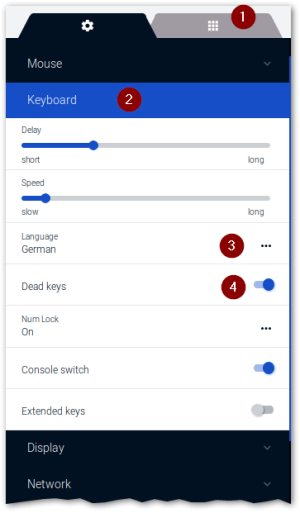
|
|
Using the configuration and application dialogs
- To view all dialog titles or all dialog options, you might have to scroll down the frame.
- Many options are applied directly after you have set them. Some dialogs require you to click buttons such as Apply or Cancel before they are closed.
-
When you enable an option, further entries might be required.
- Text fields are characterized by a line under the field.
- To pick a file from the file system, click
 .
. - Mandatory fields are characterized by an asterisk* on the right. If you have missed to fill in a mandatory field, it is displayed in red.
For further information about the content of the dialogs, see

