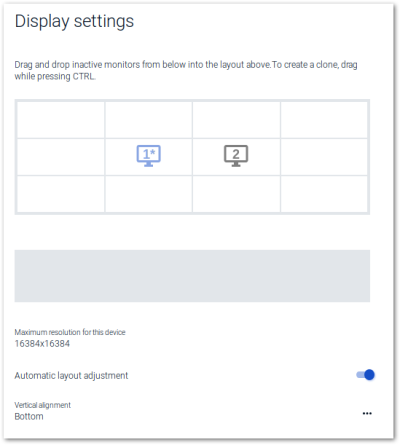Multiple monitors
With the help of a graphical representation, users are able to arrange multiple monitors next to each other and on top of each other by drag & drop.
Once more than one monitor is connected, the following options are available:
- Arranging monitors (Layout)
- In the layout section (1), use a drag-and-drop operation to move the monitor icons to the position corresponding to the physical set-up.
Valid positions are all four sides of an existing monitor icon.
To place a monitor between two other monitors, drop the monitor icon on the middle line.
- In the layout section (1), use a drag-and-drop operation to move the monitor icons to the position corresponding to the physical set-up.
-
Cloning monitors (Clone mode), see below
- Disabling monitors
- In the layout section, select a monitor icon. Then select the Active option for it.
Alternatively, use a drag-and-drop operation to move the monitor icon to the section for inactive monitors (2).
- In the layout section, select a monitor icon. Then select the Active option for it.
-
Automatic layout adjustment when a monitor is disabled (4)
-
Adjust vertical alignment (5)
- From the list-field, choose between Bottom and Top.
When multiple monitors are positioned side by side, all monitors are aligned at the bottom, for example. This feature allows you to manage your windows more easily and switch smoothly between monitors.
The system displays the maximum resolution supported by the graphics card across all monitors (3) and ensures that this value cannot be exceeded by user actions such as cloning or changing resolutions.
Cloning monitors
| Create clone |
The two icons are merged into one monitor icon (clone). Both identifiers are displayed. One clone may contain up to four monitors. Even monitor icons from the section for inactive monitors can be dragged over an icon in the layout section for cloning while you hold down the Ctrl key. |

|
| Show individual monitors of a clone |
A pop-up window opens showing the individual monitor icons. To show details for a screen, click a monitor icon in the pop-up window. |
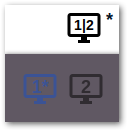
|
| Remove monitor from clone mode |
|
|
| Copy only rotation of a monitor |
The rotation of screen 2 is changed to the rotation value of screen 1. |
Number of supported monitors
The number of supported monitors depends on the device. If the maximum number of connected monitors is exceeded, eLux will disable the first monitor – or the exceeded number of monitors. For example, if a notebook only supports one additional monitor (two in total) and you connect a second external monitor (three in total), eLux will disable the internal monitor.