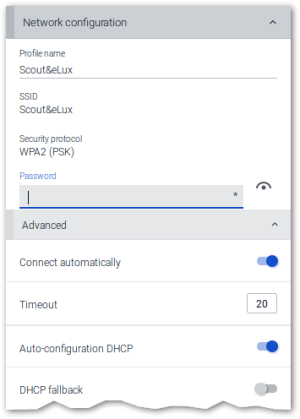Adding a WLAN profile
-
In the configuration panel, open the Network dialog. Then under Network connections, select the WLAN tab.
-
Click + Add WLAN profile.
The WLAN networks active at the site are displayed with their SSID.
-
Select the WLAN you want to connect to, or click Manual.
The Network configuration dialog opens:
-
To configure a WLAN profile manually, edit the following fields:
Option Description Profile name Name for the new WLAN profile The character string (U) is appended to a user-defined profile. For profiles defined in the Scout Console, the string (S) is appended.
Connect automatically If the signal strength is sufficient, the device automatically attempts to connect to this WLAN. SSID Name of the WLAN Hidden SSID Select this option if the SSID of the WLAN is not shown. Timeout Time period in seconds for establishing the connection Channel Is selected automatically by default Security protocol Authentication type Password Password or security key Auto-configuration DHCP Integration into existing network via DHCP DHCP fallback If DHCP fails on start-up, the settings are used unless the lease has expired. DHCP timeout Time period in seconds for the DHCP request Use proxy The proxy setting you define here is used by the System proxy option in the browser application definition. For further information, see Proxy configuration.
Internet connection test Each time a connection is set up, the system can check whether addresses on the Internet can be reached. Without connectivity, the system then checks for the existence of a captive portal and, if available, redirects to it. For automatic (default), the connection test is performed unless a central system proxy is defined. Whether the option is displayed depends on the corresponding dedicated user right.1
-
If you connect to an existing WLAN, most of the information is read-only. To connect, enter the password or security key.
-
Confirm with Apply.
When connected to a WLAN, the system bar shows a WiFi icon  which roughly reflects the signal strength.
which roughly reflects the signal strength.
-
Click the WiFi icon to display further information.
For further information, see Live information.