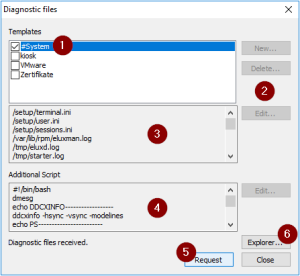Requesting diagnostic files
Before you perform device diagnostics, we recommend that you temporarily enable enhanced logging on the device. For further information, see Log level.
1. From the device context menu, choose Device diagnostics > Request files...
In the Edit diagnostic files dialog, all templates defined so far are shown. Only active templates (check mark) will be processed.
2. The required object right provided, you can select or clear further templates of the list.
3. Click Request.
All scripts defined in the active templates are executed on the device.
All files defined in the active templates are retrieved from the device and saved as a .zip file in the local user directory <userprofile>\Documents\UniCon\Scout\Console\Diag of the Scout machine.
4. Click Explorer.
The Windows Explorer opens showing the diagnostics target directory.