Searching the tree view including search options (dialog)
-
Press CTRL+SHIFT+F or click Edit > Find...
The Find window opens.
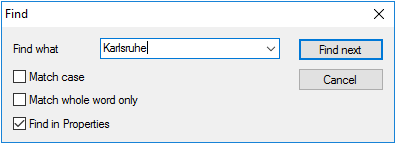
-
Type the name of an application, device or OU.
If configured accordingly, you may type only partial words.
-
If required, modify the search parameters.
Option Description Match case Search is case-sensitive Match whole word Only exact matches are found, no partial words. Find in properties Search is also applied to Properties and Assets fields. This allows you to search for a vendor or a MAC address. The search parameters remain active after the search and are also applied to the Quick search
The first matching object is shown in the tree view.
-
To find the next match, click Find next or press F3.

