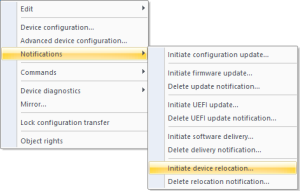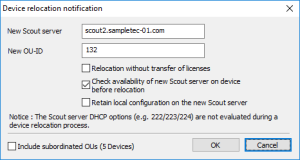Initiating device relocation
|
|
Requires
|
-
Select a device, an OU, a Dynamic Device Groups or devices within the All devices window.
-
On the context menu, click Notifications > Initiate device relocation....
-
In the Device relocation notification dialog, in New Scout Server, type the name (FQDN) or the IP address of the target server.
To connect the devices via Scout Cloud Gateway to their target server, type the name or IP address of the SCG instance. The Scout Cloud Gateway must be fully configured.
-
Edit the following fields:
New OU-ID ID of the destination OU on the target server If you do not specify a destination OU, the devices are assigned to the default OU or to the OU defined by the OU filter rules.
Relocation without transfer of licenses The licenses of the relocating devices are left on the source server. The subscription portion for these devices also remains on the source server. In case you want to move devices from a standard to an MSP or Enterprise Subscription installation, licenses cannot be transferred with them. Select the option Relocation without transfer of licenses to leave the licenses on the source server. Otherwise, the licenses will be lost.
Check availability of new Scout Server 'online' relocation Relocation is only done when the devices can access the target server via the network.
selected by default
Retain local configuration on new Scout Server1 User-defined values of the local device configuration in unlocked fields will be retained. This is relevant if the corresponding option in Advanced Options > Devices is used. Include subordinate OUs All devices located in lower-level OUs will also be moved. Notifications are always set or deleted for all selected devices regardless of whether they are only available for individual devices.
- Confirm the notification and confirmation.
The notifications for device relocation will be set. For the relevant devices, in the Properties window, the Relocation notification field shows the value Activated.

To define which fields you want to show in the Properties window, click ![]() .
.
For devices not involved in the relocation, the Relocation notification field remains empty.
The devices evaluate the notifications after their next restart and then start the relocation process. Alternatively, trigger the relocation by command to control the time of relocation.