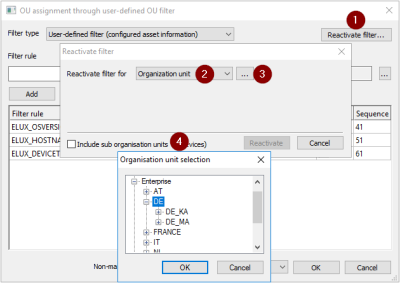Re-activating OU filter
The OU filter can be deactivated for individual devices - either by applying the relevant option in the Scout Console or by moving devices by a drag-and-drop operation. To bring the relevant devices back to the OU filter, use the Scout Console option Re-activate filter.
- Click Options > Advanced options > Devices.
-
Under New devices, select the Assign OU depending on OU filter option. If required, click
 to open the OU assignment dialog.
to open the OU assignment dialog. -
In the upper right section, click Reactivate filter...(1).
-
Under Reactivate filter for (2), select the scope of devices for which you want to re-activate the OU filter: for all devices, for an individual OU or for Dynamic Device Groups.
-
To re-activate the OU filter for OUs or Dynamic Device Groups, click
 (3) next to the list-field and select an OU or Dynamic Device Group.
(3) next to the list-field and select an OU or Dynamic Device Group.To include devices of subordinate OUs, select Include sub organization units (4).
-
Confirm with Reactivate and OK.
The OU filter is re-activated for the selected devices.