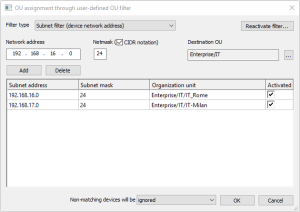Setting up an OU filter as subnet filter
You can use the OU filter to filter on client network addresses and assign the matching devices to an OU.
- Click Options > Advanced options > Devices.
-
Under New devices, select the Assign OU depending on OU filter option. If required, click
 to open the OU assignment dialog.
to open the OU assignment dialog. -
Under Filter type, select Subnet filter (device network address).
-
Create a new filter rule. Edit the following fields:
Option Description Network address Enter the scope of IP addresses.
Example: 192.168.16.0 covers all IPs starting with 192.168.16.Netmask Enter the relevant network prefix to define relevant devices. Destination OU To browse the OU list, click  and select the OU you want the specified devices to go.
and select the OU you want the specified devices to go. -
Click Add.
The filter rule is displayed in the field below.
-
If required, add more filter rules and configure them. For further information, see Options for OU filter rules.
-
In the bottom section, from the list Non-matching devices, select where you want to keep the non-matching devices.
If you select assigned to the default OU, all non-matching devices and even devices already assigned to other OUs are reassigned to the default OU.
- Review all active filter rules thoroughly to avoid unintentional assignments.
- Confirm with OK..
All active filter rules are processed. On the next restart, the matching devices are assigned to the OUs as defined by the OU subnet filter. Any additionall user-defined filter rules will not be taken into account.