Creating Dynamic Device Groups
Creating Dynamic Device Groups consists of two steps that are carried out in Scout Report Generator:
- Creating a report filtered by the desired properties
- Exporting the report as a Dynamic Client Group to the Scout Console
Creating a report as basis for a Dynamic Client Group
-
Select File > New report... or click the
 New report button.
New report button. -
In the New report dialog, select the Report type Create list of devices or Create list of asset entries and confirm with OK.
-
For the selected report, on the toolbar, click the
 Layout button to define the report layout.
Layout button to define the report layout.In the Report layout dialog, on the Columns tab, choose those database fields you want to filter by.
Make sure to include theClient Identifier field. This field is required for unambiguous identification of the devices.
Specify the desired layout properties.
For further information, see Report layout.
-
For the selected report, on the toolbar, click the
 Filter button and define the filter criteria.
Filter button and define the filter criteria.Example: OS version LIKE %4.8% extracts all devices with an OS version 4.8 installed.
For further information, see Report filter.
-
Run the report by clicking the
 Create report button.
Create report button.The report output is created and displayed on the right.
-
Save the report.
Exporting a report as Dynamic Client Group
- Select the report that you want to export.
- Click Export > Dynamic Client Group... to start data export to the Scout Console.
The report is exported and provided as Dynamic Client Group in the Scout Console in the Dynamic Device Groups window. All available commands can be applied to the Dynamic Client Group.
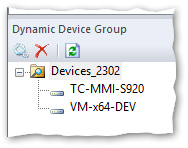
For further information, see Using Dynamic Device Groups in the Scout guide.

