Defining applications
Applications can be defined locally on the eLux device, the relevant user rights provided.
Applications are defined in the Configuration panel.
Defining new applications
-
Open the configuration panel. For further information, see Configuration panel.
-
Click the Applications tab
 .
.The already defined applications are shown in the configuration panel.
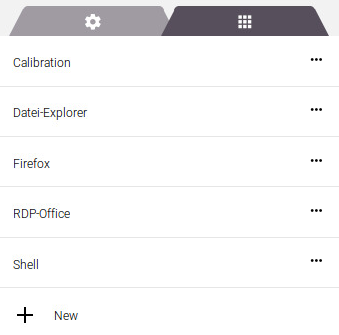
-
Click + New.
-
In the Add new application dialog, click Application type. From the list, select the required application type.
If the relevant application entry is missing, the corresponding software package is not installed on the device.
-
Configure the application.
Under Properties, further options are available. For further information, see Application properties.
If you define a local application, under Properties, select the application type.
For further information on the definition of individual application types, see Application definition in the Scout guide.For further information on operating, see Configuration panel.
-
Confirm with Apply.
The application types ICA, Emulation and XenDesktop cannot be used to for defining applications locally on the eLux RP 6 device. To make these applications available on the device, define them in the Scout Console
Editing applications
-
Open the configuration panel and select the Applications tab.
-
Click the application you want to edit.
-
From the context menu, choose Edit.
The Edit application dialog opens.
- Edit the application and confirm with Apply.
Deleting applications
-
Open the configuration panel and select the Applications tab.
-
Click the application you want to delete.
- From the context menu, choose Delete.
-
Confirm with Apply.

