Individual device list views
– applies for device lists in all views –1
List settings such as your selected fields for display as well as sorting and filtering criteria you have applied to a device list can be saved in views for re-use. You can save and reload as many views as you like. Use descriptive names for them. Views are saved to your user profile in the database.
Once saved, a view is available in all device lists, including the OU structure.
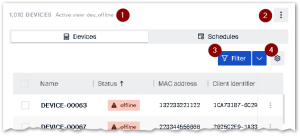
|
|
Saving a view
-
Apply the List settings, sorting or filter criteria as desired.
-
On the right above a device list, click

-
On the sub-menu, select Save view.
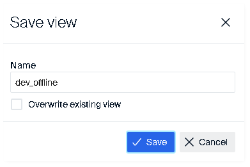
-
In the dialog, enter a name for the view and confirm with Save.
The new view's name is shown as the active view above the device list.
Loading a view
-
Click

-
On the sub-menu, select Load view.
All views you have saved in this browser will be displayed.
-
Choose one of the displayed views.
The selected view is applied to the device list and will be shown as the active view.
Editing a view
– Renaming or deleting saved views –
-
Click

-
On the sub-menu, select Edit view.
All views you have saved in this browser will be displayed.
-
To rename a view, click
 to the right of it
to the right of it -
To delete a view, click
 to the right of it.
to the right of it.
Changing a view
-
Load the relevant view.
-
Change the List settings, sorting or filter criteria as required.
-
Save the view with the following options in the Save View dialog
-
Enter the name of the active view (identical spelling).
-
Select Overwrite existing view.
-

