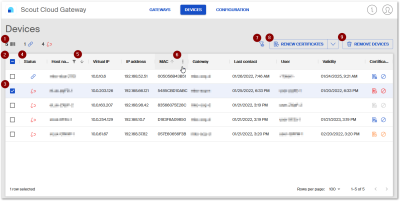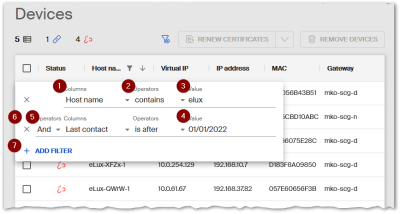Devices view
All integrated devices are shown with their properties. The Devices view gives you an overview of all devices in your infrastructure. You can filter the devices on one or more properties. For all or selected devices, you can perform actions and, for example, renew certificates.
For further information, see Device certificates.
| 1 | Number of all devices integrated in this SCG instance, number of connected devices, number of disconnected devices1 If a filter is active, the numbers refer to the filtered values. |
| 2 | Select all devices |
| 3 | Select individual device |
| 4 | Status of a device: connected or disconnected |
| 5 | To sort by a property (ascendent, descendent, undo sorting), click the relevant column header |
| 6 | Point to a column header to display filtering and sorting functions. |
| 7 | Remove all filters As soon as a filter is active, the icon is displayed in color. |
| 8 | Renew or revoke certificates for selected devices2 |
| 9 | Remove selected devices3 |
Virtual IP adress
– from SCG 1 2201 –
The virtual IP address is the internal IP address assigned by the VPN for the duration of a connection.
It is displayed once a device is connected and the VPN tunnel is established.4
For clusters: When you upgrade to a later SCG version, always upgrade all SCG instances in a cluster. Otherwise, the virtual IP address is displayed only for devices that are connected to an SCG instance with version SCG 1 2201 or later.
The virtual IP addresses also help you keep track of the boundaries of your VPN address ranges.
Filtering devices
Filter rules allow you to filter the devices on any fields (text and date). Multiple filter rules can be combined.5
-
A filter rule refers to one field and is displayed in one line.
-
Additional filter rules referring to other fields may be added and must be linked by an operator (And/Or).
-
The filter rules are dynamically applied to the data.
-
On a column header, click the
 Menu icon and then select Filter.
Menu icon and then select Filter.A filter definition is displayed in the left section of the table, which is still incomplete. The selected column is already displayed.
-
Check that the desired field is selected under Column (1). If necessary, select the field you want to filter by from the drop-down list.
-
Select the Operator (2) using the drop-down list. Different operators are available for date fields (example: is before) than for text fields (example: contains).
-
Specify the Value (3) you want to filter on.
-
To filter by another field, click Add Filter (6) and specify whether the two filter rules should be linked by And or Or(5).
The data is immediately and dynamically filtered by the defined filter rules. The Remove filter button becomes active.
Defined filters remain persistent for longer than the current session. You can tell whether a filter is active by the blue color of the button .
.
-
To delete all filter rules, click the
 Remove filter button on the right above the table.
Remove filter button on the right above the table.
Removing devices from the SCG integration
– from SCG 1 2107 –
The devices may be connected or disconnected.
-
In the selection column on the far left, select one or more devices.
-
In the upper right corner, click Remove devices.
The devices are no longer connected via the SCG, only the currently existing connections remain unaffected. Certificates that are still valid are automatically revoked. To reconnect, the devices must go through an onboarding process.