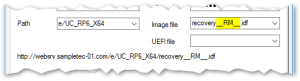Different hardware models
– from eLux RP 6 2103 –
To update the firmware of devices with an alternative image depending on the hardware model, the release parameter is available. For example, you can update newer model types to a CR version, while older models remain on their previous (LTSR) image. If there are no changes to the previous image, as in the LTSR image example, all devices whose type is not whitelisted are unaffected by the update command.
For the release parameter, in the firmware configuration, an __RM__ string is inserted into the image file name.
Before an update is executed, an appropriately configured device resolves the parameter using a whitelist:
-
If the model type of the device is part of the whitelist, the __RM__ parameter is replaced by a string you define. So the device will pull the alternative image with the newly created name.
-
If the model type of the device is not part of the whitelist or the whitelist cannot be loaded, the __RM__ parameter is removed from the image name. This leaves the device on the previous image (image name as in the firmware configuration, but without the __RM__ string).
Creating a whitelist
|
|
Requires The web server must support the file extension .mee in the MIME type settings. |
-
Create a text file named elux.mee. Then, enter the section name [__RM__].
Make sure you use the correct spelling for the section name: Two underscores followed by RM (uppercase) followed by two more underscores.
-
Begin the second line with ReplaceWith= and then define a short string.
This string must be included in the image name for the alternative image, see below. If you do not specify anything, the string CR is set by default.
-
Begin the third line with the string Product=. Then, enter all model types you want to receive the alternative image in the same line.
Separate the model types by white spaces.
Enter type names that contain white spaces without the white spaces.
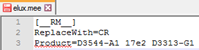
You can retrieve the model type of a device from the Scout Console. It is shown in the Properties window in Asset > Hardware information > Type. On the devices, the model type can be found in the terminal.ini under HWInfo.Product.
-
Copy the elux.mee file into your UC_RP6_X64 container on the web server.
Preparing the software container on the web server (ELIAS)
-
Leave the existing image as you want the devices outside the whitelist to receive it.
Example: recovery.idf
-
In ELIAS, create an alternative image that you want the devices in the whitelist to receive.
For example, to be able to update newer models to a CR version, create an image containing the eLux packages of the latest CR version.
-
Assign the same name to the alternate image, but include the string defined in the whitelist under ReplaceWith=
Example: recoveryCR.idf
The software container now contains two images whose names differ only by the defined string, and the whitelist elux.mee
Modifying device configuration
-
For your OU, open the device configuration under Firmware.
-
Under Image file, insert the __RM__ string into the file name, see screenshot above. The file extension .idf must be kept.
Example: revovery__RM__.idf
Make sure you use the correct spelling: Two underscores followed by RM (uppercase) followed by two more underscores.
- Confirm with Apply and OK.
The next update command on your OU will apply the alternative image to the whitelisted devices.