Using a BIOS as a reference /Fujitsu
As an alternative to updating the BIOS configuration via user-defined commands in multiple steps, you can copy the BIOS from a fully configured client and transfer it to other devices within the same model series.
The following procedure applies to Fujitsu devices within the same Futro model series.
-
For the configured device (reference client), open the context menu and click Commands > User-defined command.
-
Enter the following command:
/opt/deskview/bin/deskflash -ar -d /setup/public -
Select Run with system rights.
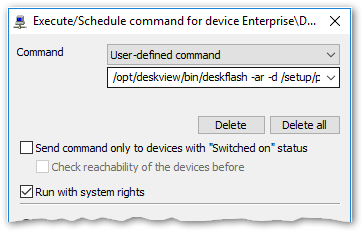
-
Click Execute.
The BIOS is saved to a .bup file in the local directory /setup/public of your Futro client.
-
Copy the .bup file to a USB stick or use the Diagnostics feature to save it on the stick.
-
Make sure that the relevant vendor-specific directory exists within the UC_BIOS container on the web server. For further information, see Providing new BIOS firmware.
-
Copy the .bup file from the USB stick to the relevant subdirectory on the web server. Example: UC_BIOS/D3313-A1 for device type D3313-A1.
- For your target devices, perform a BIOS update.For further information, see BIOS update for devices without UEFI

