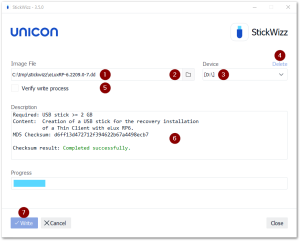Writing an image to USB (with StickWizz)
|
|
Requires
|
-
Plug the USB stick into the PC.
Note that the Windows Explorer must not be open on the USB drive. -
Run the StickWizz.exe program.
The language depends on the Windows display language selected.
The checksum is calculated and compared to the one provided. -
Check whether the appropriate source under Image file (1) and the appropriate destination under Device (3) are selected.
-
Click Write (7).
The image is written to the USB stick. A message confirms the successful completion.