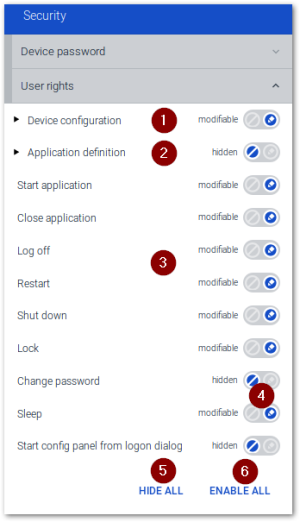User rights
In most cases, the administrator defines user rights centrally in the Scout Console. However, with the relevant user right, the user can also change user rights locally.
Changing user rights
|
|
Requires User right Edit user rights |
- Open the Configuration panel and select Security > User rights.
-
To edit user rights for the device configuration or application definition, expand the relevant node and navigate to the desired function.
-
To modify the status of a function, use the control on the right and click hidden or modifiable.
The current status of a function is also displayed textually.
If you hide the Device Configuration node, the entire Configuration panel will no longer be displayed. Also, you will no longer be able to access the user rights.
-
Confirm with Apply.
Modified user rights become active on the next device restart.
Note: If the device is managed by Scout, normally the device configuration defined in the Scout Console and thus the user rights defined there have priority. The administrator can define exceptions and support (protect) local device configurations.
For further information, see User rights in the Scout guide.