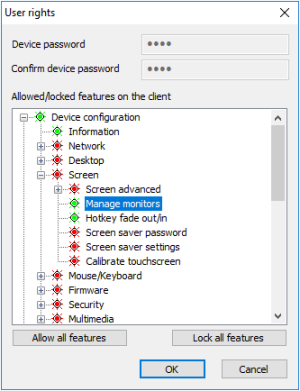User rights
To prevent users from configuring defective or unwanted settings locally on the client, you can disable user rights for individual features.
Functions that you disable via the user rights are not displayed on the device.
User rights can be configured for OUs and for individual devices, even for individual fields. For example, for security reasons, you might want to disable all tabs, but enable specific options such as some screen settings.
In addition to configuring user rights, you may hide various elements of the desktop via the device configuration. In addition to configuring user rights, you can hide various elements of the desktop via the device configuration. For example, you can hide the icon for opening the Config panel. For further information, see the System bar settings under Advanced desktop settings.
User rights are available for the following functions:
-
Device configuration
-
Application definition
-
General functions such as Log off
Modifying user rights for device configuration
1. On the Security tab, under Local Security, click User rights.
The Device configuration node refers to the devices' device configuration and its structure corresponds to the Configuration panel dialogs of eLux RP 6.
In addition, among the user rights under Device configuration > Security > Scout settings,1 you will find options for the fields Info1, Info2 and Info3.2 These Info fields are shown in the Scout Console in the Properties window of a device, and on the eLux RP 6 devices, they are displayed in the Configuration panel under Information.
2. Expand the Device configuration node and navigate to the desired function.
3. To modify the status of a function, double-click it or press the Space key.
Allowed functions are displayed in green, locked features are displayed in red.
Modified user rights become active on the next device restart.
Modifying user rights for application definitions
-
In the User rights dialog, expand the Application definition node.
-
To allow or block users from creating, editing, or deleting application definitions,change the function's status. To do so, double-click it or press the Space key.
Allowed functions are displayed in green, locked features are displayed in red.
If you lock the Application definition node, on the device, the Applications tab of the Configuration panel (Lux RP 6) is disabled and users will not be able to view the application definitions.
If you protect Supporting local configuration and decide to lock the three application functions, we recommend that you also lock the Application definition node to ensure that the application definition data are updated correctly.
Modified user rights become active on the next device restart.
Local device configuration
If you allow local device configuration for some features, note that fields configured by users may be overwritten by the values set on the Scout-side when the device configuration is updated. To prevent this, protect the relevant fields or tabs using the provided option. For further information, see Supporting local configuration .