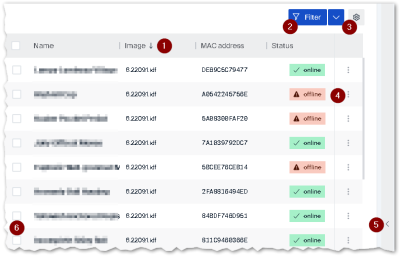Display devices
In Scout Board, the devices are displayed in the form of a list in all views. You can sort, filter and search a device list by any field. If possible, limit the scope of the displayed devices already in the first step by selecting the view:
All devices
-
In the Navigation Panel, choose Devices > All devices.
All devices of your Scout infrastructure are displayed as a list.
Devices of a specific OU
-
In the Navigation Panel, choose Devices > OU structure.
-
Expand higher level OUs until you can see the relevant OU. To do this, click
 in front of an OU name.
in front of an OU name. -
Click the OU.
All devices of the selected OU are displayed. The device list of an OU has two tabs: One for the devices themselves and next to it all schedules of this OU.
Dynamic Device Groups
-
In the Navigation Panel, choose Devices > Dynamic Device Groups.
-
Click one of the defined Dynamic Device Groups.
All devices matching the filter criteria of the Dynamic Device Group are displayed.
Device list functions
The same basic functions for a device list are available in all views.
| 1 | Sort by a field |
| 2 | Filter by one or more fields |
| 3 | List settings  : Define which of all available fields will be displayed as columns and choose the sequence : Define which of all available fields will be displayed as columns and choose the sequence |
| 4 | Open the Actions context-menu of a device |
| 5 | Show details of a device (or OU or Dynamic Device Group) on the right |
| 6 | Selection column: Select multiple devices to apply an action on them.1 |
Especially when many devices are displayed, sorting and filter function are important tools.
List settings, filters and sorting are saved in the browser's local storage so that they are associated with a specific user and the browser used.
To re-use your settings beyond this and easily switch between settings , save them in individual views. For further information, see Individual device list views.2