Mirroring from Scout Console
Throughout a mirror session, the user receives a system message which is displayed on both the user's screen and the administrator's screen. The system message remains in the foreground and allows the user to cancel the mirror session at any time by clicking the Quit button.
Launching a mirror session
If there are two monitors connected to the device, both monitors are mirrored. To obtain the best result, on the Scout Console machine, connect two monitors with the same or a higher resolution.
During the mirror session, the keyboard layout of the Scout Console machine is used and not the one of the user.
-
For the relevant device, from the context menu, choose Mirror...
- On the Mirroring dialog, confirm with OK.
-
Depending on your configuration in Device configuration > Security, the session can only be started after
-
the administrator enters the defined password
-
the user confirms the mirror session
For further information, see Configuring mirroring .
-
The mirror session is started. On the user's screen, a system message is displayed that can be moved but not closed unless the mirror session is closed.
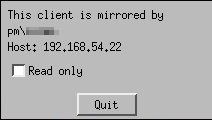
The user has the following options:
| Option | Description |
|---|---|
| Read only | The administrator has only read-access on the mirrored device. Mouse and keyboard input are not transmitted into the mirror session. |
| Quit | The connection is disconnected and mirroring is stopped. |
| Quit and logoff (only if configured) |
The connection is disconnected and the user is logged off. This option is only available if, in Device configuration > Security, the option Logoff after disconnect is selected. |
The mirror session is closed when
- the administrator closes the session window or clicks the Quit button of the system message, or
- the user clicks the Quit button of the system message.
If configured in Device configuration > Security, the mirror session is logged in a *mirror.txt file and saved to a sub-directory of the Scout Server files directory. The MAC address of the respective devices is also recorded.

