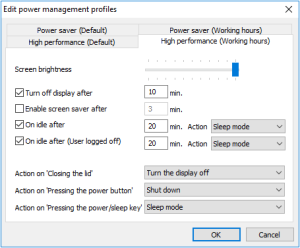Configuring power management profiles
If you define your working hours, you can also specify which energy-saving options you want to apply outside of working hours. As long as you do not define working hours, the energy-saving options apply non-stop (24/7).
-
Next to Power management profiles, click Edit and then select the tab for the required profile.
To define profiles for non-working hours, first define the working hours. -
For each profile you want to use, edit the following fields:
Option Description Screen brightness Screen brightness in percent for the selected profile Move mouse pointer over the slider to display the percentage.
Turn the display off after Determines whether, after a specified number of minutes, the display is turned off when the user is not using the device (idle state) Enable screen saver after Determines whether, after a specified number of minutes, the screen saver is enabled when the user is not using the device (idle state) On idle after –
ActionDetermines whether, after a specified number of minutes, the selected action is performed when the user is not using the device (idle state):1 On idle – Action (User logged off) When the user is logged off:Determines whether, after a specified number of minutes, the selected action is performed when the user is not using the device (idle state).4 Action on 'Closing the lid' Action that is performed when the user is closing the lid: No action
Turn the display off
Shut down
Sleep modeAction on 'Pressing the power button' Action that is performed when the user presses the power button: No action
Turn the display off
Shut down
Sleep modeAction on 'Pressing the Power/Sleep key' Action that is performed when the user is pressing the Power/Sleep key on their keyboard (requires a suitable keyboard):5 No action
Shut down
Sleep mode6 - Confirm with OK..
The sleep mode corresponds to Suspend to RAM (S3). For further information, see Sleep mode (Suspend).