Creating a container
|
|
Requires Admin role |
A container contains software packages of a major eLux version. The container name can be freely chosen and can be changed later on.
A first container is created by the installer and is empty unless you import packages.
You can create and manage multiple containers in ELIAS 18. Within a major eLux version, it is advantageous to manage all packages and images in one container.
-
Switch to the Container Library.
-
At the bottom, click the Create button.
-
In the Create Container dialog, click one of the buttons to name the container according to the eLux version used.
Alternatively, type a name into the text field. Special characters are allowed but no spaces.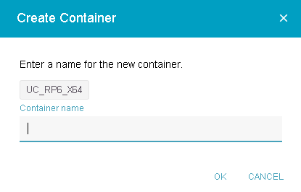
- Confirm with OK..
The new container is created and shown in the Container Library. If you have selected the name via a button, the eLux version will be set and displayed immediately. If you have assigned a different name, the version remains undefined and is only set when you import the first software package or an image/template.
- Click the new container to show it in the Package Library and import software packages.
If you use the container parameter for the firmware configuration of your devices, the container name must correspond to the given eLux version name. The container parameter allows you to operate devices with different eLux main versions with the same device configuration. For further information, see Different eLux versions in the Scout guide.
Renaming an existing container
-
Make sure that the container you want to rename is currently open and its name is shown on the ELIAS menu bar. It does not matter which library you are in.
-
Move the mouse pointer over the container name on the ELIAS title bar.
An Edit icon
 is shown.
is shown. -
Click the icon and enter a new name for the container.

