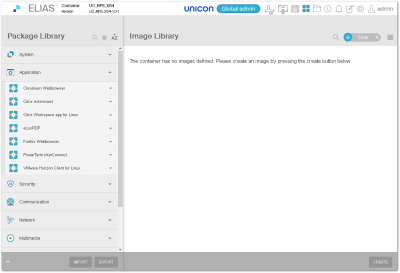Importing software packages
Before creating an image, you need to make the relevant eLux software packages available in ELIAS, in a container.
The first container is created by the installation routine, but is still empty. One container is sufficient if you use only one major eLux version such as eLux RP 6. For further information on creating additional containers, see Creating a container.
You will need to fill your container with the required software packages. To do so, import software packages downloaded as .zip files from our portal into the container. To be on the safe side, we recommend that you download the eLuxRP-X.X.X_AllPackages.zip for the relevant eLux version. This archive contains all available software packages of an eLux version.
Of course, you can download and import individual packages at any time to obtain up-to-date software packages.
Before importing .zip files, do not unpack them. This is done by ELIAS.
-
To download software packages, sign in on our myelux.com portal. Then, under Downloads > eLux Software Packages, click the required eLux version and download the relevant .zip file or files.
-
In ELIAS 18, open the container you want to fill. Switch to the Package Library.
The name of the open container is shown on the ELIAS title bar. The Package Library of new containers is initially empty.
-
In the Package Library, at the bottom, click Import.
- Select the relevant .zip file from the file system and click Open.
Importing the AllPackages.zip may take some minutes.
During the import process ELIAS performs the following tasks:
- The file or files are uploaded and extracted.
- System files, software packages and, if available, images and templates are imported into the current container.
- The signatures of the software packages are verified.
- The solver is generated to resolve the dependencies.
The import result is displayed containing information on all imported files and any error messages. Use the download  icon to download and save it as a text file:
icon to download and save it as a text file:
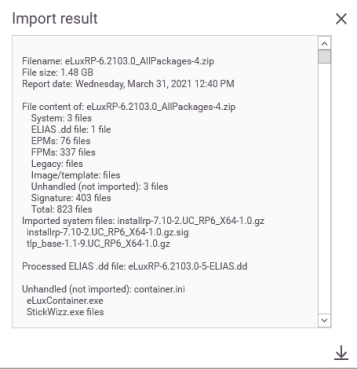
After they have been imported, the packages are shown in the Package Library, grouped by categories. If you have imported images or templates, they are shown in the Image Library.
For further information, see Package Library.
Further information on package import
- In addition to software packages (.zip), you can import images (.jidf) and templates (.idt).
- Files to be imported may have a maximum size of 10 GB1 (2 GB via API)
- You can import multiple files in one step. To do so, select them while pressing CTRL.
-
Several import processes may be triggered and executed in parallel.2