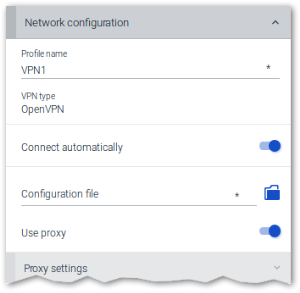Adding a VPN profile
The VPN tab is only shown if the relevant software is installed on the device.
As VPN clients, Cisco AnyConnect and OpenVPN are supported.
-
In the configuration panel, open the Network dialog.Then under Network connections, select the VPN tab.
-
Click + Add VPN profile.
-
Edit the following options:
Option Description Profile name Name of the new VPN profile The character string (U) is appended to a user-defined profile.For profiles defined in the Scout Console, the string (S) is appended.
VPN application type Select Cisco AnyConnect or OpenVPN Connect automatically The VPN client is started automatically on each device restart. Configuration file Depending on the VPN application used, the devices must have a configuration file.Select the relevant configuration file. Use proxy The proxy setting you define here is used by the System proxy option in the browser application definition. For further information, see Proxy configuration.
-
Confirm with Apply.
For further information, see VPNin the Scout guide.