Downloading diagnostic files
In the WebAdmin interface of the Scout Cloud Gateway, you can download all relevant diagnostic files and have a look into the communication between the Scout Cloud Gateway and the device. The diagnostic files provide support staff with helpful information and help identify missing routes or not properly working services.
The scope of the diagnostic files (log level) can be defined in the gateway configuration under Logging. For further information, see Logging.
- On the right of the menu bar, click
 .
. -
In the Information dialog, click the Download diagnostic files link.
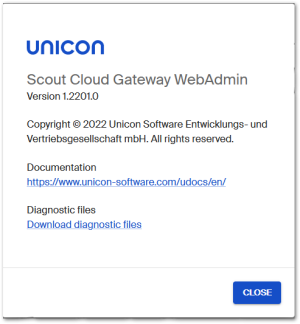
A set of log files is compiled and downloaded in a .zip file.
- Download the .zip file.
Access diagnostic files without WebAdmin interface
If the WebAdmin interface is not available, you need to access the instance directly to run the diagnostic script. Provided the public key for SSH access is installed, you can access the machine with ssh <IP or host name>. Then, in the relevant directory, run the script that creates the diagnostic files and retrieve the created .zip file:
cd /opt/unicon/scg/scripts
./createDiags.sh
scp root@<IP or hostname>:/opt/unicon/scg/scripts/scg-diags_<timestamp>.zipIf the public key for SSH access is not installed, connect to your machine locally or through vCenter.
For the Debian installation, the script is located in the same directory. However, it creates a smaller .zip file, as system files are not retrieved.

