Files configured for transfer
This feature helps you transfer files to the devices. The defined files are transferred on the next device restart. You can apply a file transfer to all devices, to individual devices or to OUs.
The source files are imported to the Scout database and therefore are included in an SQL database backup.
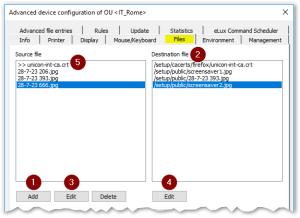
Example: |
|
Defining files for transfer
-
To configure a file transfer to all devices (global file list), click Options > Advanced Options.... On top level, you can also define destination file templates for subordinate levels.
To configure a file transfer to the devices of an individual OU or to an individual device (individual file list), on the context menu of the relevant OU or device, click Advanced device configuration...
Individual file lists have precedence over global file lists.
-
On the Files tab, click Add.
-
In the Add file entry dialog, to select the source file from the file system, click the
 button and then select a file.
button and then select a file.A new entry for the Source file and Destination file lists is created.
-
Under Destination file, if required, modify the directory and file name of the destination file on the device.
The destination file name may differ from the one of the source file.If configured, alternatively use a destination file template from the Template list field.
The path and name of a destination file from a template cannot be changed later on. -
Confirm with OK
Source and destination are defined. The files are transferred on the next device restart.
The files will not be reloaded unless you modify the file configuration.
Re-using imported source files
You can re-use source files that you have imported for one OU for the file transfer in other OUs.
-
In the Advanced device configuration of the source OU, on the Files tab, right-click the relevant entry in the Source file list.
-
To copy the entry to the Clipboard, from the context menu, choose Copy.
-
Open the Advanced device configuration of the target OU.
- On the Files tab, right-click the Source file list. On the context menu, click Paste.
Removing transferred files
- To remove a transferred file from a device, on the Files tab, on the relevant level, select the file and click Delete.2
To remove all transferred files on all levels, alternatively perform a factory reset. Also use a factory reset for earlier eLux versions.
Source files from parent OUs or the top level
The Files dialog also displays entries from parent OUs or the global file list. These inherited source files are identified by a >> character and are protected from access by default.
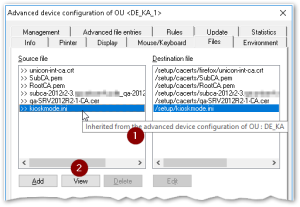
|
|

