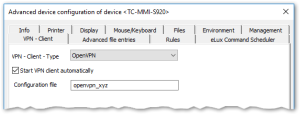Configuring OpenVPN
The following instructions refer to individual devices. To define VPN profiles for entire OUs, use Device configuration > Network > VPN. For further information, see Defining a VPN profile.
OpenVPN is an integral part of the eLux operating system. There is no need to have a separate package installed on the devices.
-
Transfer the .ovpn configuration file and certificates to the devices to /setup/openvpn.If you use the Scout feature Files configured for transfer, specify the source and destination file with file name extension and the destination path /setup/openvpn.If you use a USB stick, unzip the .zip file to the client directory /setup/openvpn.
-
In the Scout Console, for the relevant device, open Advanced device configuration > VPN client.Then, in the list-field, select OpenVPN Client.
-
Select the option Start VPN client automatically.
- In the Configuration field, enter the name of the OpenVPN configuration file without the file name extension .ovpn.
On the next restart of the device, the VPN configuration file is transferred to the device and activated with another restart.The OpenVPN logon dialog is displayed and the user can connect.
The OpenVPN client can only be used with a valid .ovpn configuration file under eLux. Ensure that the configuration entries are correct.eLux does not accept the setting of an additional default route via the .ovpn configuration file. Some firewall vendors offer different configuration files for different operating systems, with and without a default route. For example, the Sophos configuration file for Android/iOS does not include this default route and can be used for eLux.