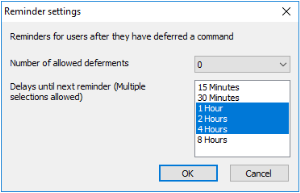Update deferment by users
– applies to firmware updates (software) and UEFI updates1 –
This feature allows users to determine the update time as soon as an update is requested. This allows users to avoid updates while using the device.
With the deferment options, users may postpone updates that are initiated by an administrator's Update command or by the system-side Check for new versions on start configured in the Firmware settings.2
A device reports the current update process status to the Scout Server. The status can be viewed in the Scout Console in the Update State/UEFI update state field of the relevant Properties window.
In addition, you can use the Report Generator to evaluate the Update State field by the value Deferred (other: Successful, Not successful, Not necessary).
Configuring update deferment for users
- For the relevant devices, open Device configuration > Firmware > Reminder...
- Select the Number of allowed deferments from the list.
- In the Delays until next reminder list, click one or more time intervals from which users can choose when they receive the next reminder.
Users now are basically allowed to defer updates. When an admin performs an Update command with the Inform user option, the user will receive a system message including deferment options. The same applies when firmware updates are triggered by the Check for new version on start option with user confirmation.3 For further information, see User information before update.
Update deferment must be configured on the Firmware tab. In addition, for each Update command administrators run, in the Command dialog, they must select the Inform user option. For further information, see Performing updates via command.