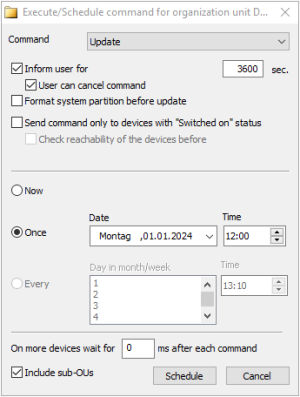Performing updates via command
To deliver the software packages in a separate step before performing the update, use the Delivery command.
-
Select a device, an OU, a Dynamic Device Group or devices in the All devices window.
-
On the context menu, click Commands > Update...
-
To inform users before the update will be processed, we recommend that you select the Inform user option. For further information, see Command options and Update deferment by users.
For further information on the impact, see User information before update.
-
To format the system partition of the device's' flash memory before writing, select the option Format system partition before update.
-
Define the point in time for the update process. For further information, see Scheduling commands and Executing commands.
- Click Execute.
The update process is triggered at the defined time. The update status is displayed for each device in its Properties window. During the update process, the status Update in progress is shown. Detailed information about the currently processed action with time stamp is shown additionally. Example:
| Update in progress (Transfer started – 2022-08-20 11:34:23) |
| Update in progress (Transfer completed – 2022-08-20 11:35:45) |
| Update in progress (Installation started – 2022-08-20 11:35:48) |
| Update in progress (Installation completed – 2022-08-20 11:37:56) |
For further information, see Command results and update information per device.
Note that updates are only performed, if the relevant IDF has been modified. If an update fails, no efforts will be made to retry.
When you execute an Update command, the relevant information is transferred to the devices as a URL. To create the URL, the system uses the values set in Device configuration > Firmware at the time when the command is run. Note that if the client initiates the update, the local Firmware configuration is relevant.