Performing UEFI updates via Scout command
|
|
Requires
|
-
Select a device, an OU, a Dynamic Device Group or devices in the All devices window. .
-
On the context menu, click Commandos > UEFI update...
-
Edit the following options:
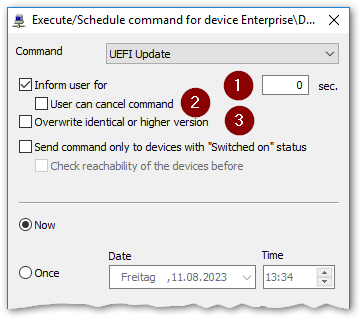
1 Users will be informed before a UEFI update is performed. The system message displayed provides users with rescheduling options depending on the configuration (Firmware > Reminder settings). See also User information before update in the Scout guide.
Optionally, specify a display duration of the system message in seconds. With 0 seconds, the message will be shown until the user clicks one of the buttons.
2 Users are additionally allowed to cancel the command. 3 The UEFI system will be overwritten in any case. This option is mandatory for a downgrade.
- Specify a time for the update process. For further information, see Executing commands in the Scout guide.
- Click Execute.
- Enter your device password.
The update process is triggered at the specified time. While the UEFI system is updated, for each device, the UEFI update in progress status is shown. In addition, detailed information about the current action is shown with a time stamp.

