Container Library
All container functions require the Admin role.
- To view the Container Library, on the ELIAS title bar, click the Container Library icon.
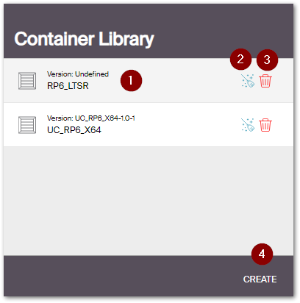
|
|
You can manage multiple containers, for example one for each operating system version. The first container is created by the installation routine. To create further containers, at the bottom, click the Create button. For further information on creating and renaming, see Creating a container.
Note that initially, the containers are empty. In the Package Library, to fill them, import software packages as .zip files. For further information, see Importing software packages.
The Container Library is only used to create, delete, clean up and select containers.
To show the content of a container, in the Container Library, click the relevant container name or icon. It will be displayed in the Package Library.

