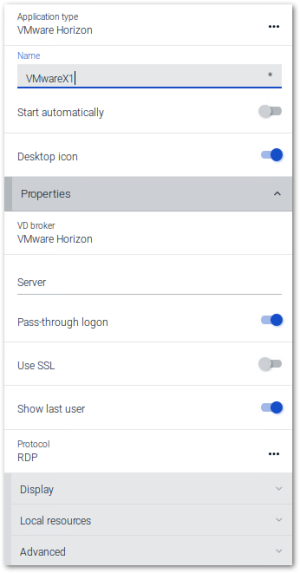VMware Horizon
This application type is only available on eLux RP 6 devices. In the Scout Console, select the Virtual Desktop application type and as VD-Broker VMware View.
| Option | Description |
|---|---|
| Name | Name for the application |
| Auto-start | The application starts automatically after eLux has been started. |
| Desktop icon | Provides a desktop shortcut on your personal desktop |
| VD broker | VMware Horizon |
| Server | IP address or name of the server |
| Pass-through logon | The user is logged on via single sign-on. The AD user credentials are used. |
| Username, Password, Domain | The user is automatically logged on to the server by using the specified credentials. |
| Use SSL | Forces the connection via HTTPS Note that HTTPS connections require the relevant SSL certificates on the device. |
| Show last user | The user credentials (except for password) of the last logon are displayed in the logon dialog |
| Protocol | Choose between the following protocols: RDP PCoIP VMware Blast |
For information on Display, Local resources and Advanced settings, see Advanced application settings.
You may configure the VMware Horizon client by using the application definition in the Scout Console or locally on the client. To set additional parameters that are not included in the interface, use a configuration file:
- With the help of VMware documentation,1 create the file view-userpreferences. Transfer the file via the Scout feature Files configured for transfer to /setup/elux/.vmware/view-userpreferences
The configuration on the Scout or eLux interface has precedence over the configuration file and will overwrite values of the configuration file.