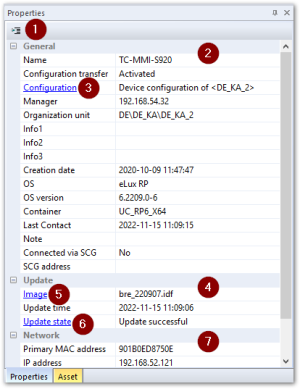Properties
The properties of the selected application, OU or device are displayed.
Many properties come from the device configuration (devices and OUs) and application definition (applications) and are updated with each configuration update. For further information, see Configuration method.
Some device properties come from the Scout Server and are updated dynamically.
Date and time fields are shown according to the international standard ISO 8601.
By default, not all fields are displayed. To show or hide fields, click the ![]() icon
icon
Device properties
Examples:
| Option | Description |
|---|---|
| Name | Host name of the device |
| Configuration | Origin of the device configuration, mostly inherited from parent instance |
| Manager | IP address of the Scout Server the device is assigned to |
| Info1-3 | The Info fields are shown on the device in the Configuration panel under Information and can be enabled for users for editing (user rights). They are already provided in the First Configuration Wizard. |
| OS version | Version of client operating system |
| Container | eLux container configured for the device in the firmware device configuration |
| Update time | Time stamp of the last firmware update For further information, see Command results and update information per device |
| Last contact | Time stamp of the last contact between server and device The field is not only updated on a device restart but also on each successful connection set-up from the server to the device. |
| Status | Example: Switched on The status of a device is triggered by the 'keep alive' mechanism and by active status messages of the device on start, shutdown, logoff, performing updates and more. |
| Status time | Time stamp of the last status refresh |
| Connected via SCG1 | Indicates whether a device is connected via Scout Cloud Gateway |
| SCG address2 | For SCG connections: Shows the FQDN and IP address of the Scout Cloud Gateway |
| Primary MAC address | Device address of the hardware (MAC=Media Access Control) |
| Simple device identifier | Temporary device identifier users may request for support cases |
| Client identifier | Globally unique identifier for a device or eLux Portable USB stick |
| Public address | If a device is connected via VPN, its public IP address is displayed next to its actual IP address. You can filter by the public IP address in the Scout Report Generator. |
| Partitions | The system, setup and update partitions are displayed with their respective sizes. |
| Screen (Screen info) | Shows the configured resolution and frequency of all connected monitors For multiple monitor layouts, additionally the output port and defined properties such as primary screen, rotation and the monitor's position (row/column) are displayed.3 If a monitor is not active, this is shown as a dedicated property.4 The values for row and column are then shown as -1. |
OU properties
Examples:
| Option | Description |
|---|---|
| OU | Shows the ID of an OU In addition to the decimal value, you can show the hexadecimal value. This requires a new registry entry: Key: HKEY_CURRENT_USER\Software\UniCon\Scout\Settings |
| Device count | Number of devices in the OU and the subordinate OUs |
Quick links in the Properties window of devices and OUs
- Make use of the links shown in blue to quickly browse the relevant configuration and information in each context. Double-click the links:
| Selected element | Option | Description |
|---|---|---|
| Device | Configuration | Opens the relevant Device configuration |
| Device | Image | Opens ELIAS with the image configured for this device in the relevant container The connection to ELIAS is made with the data configured in the ELIAS settings of the Scout Console. For further information, see Access to applied images |
| Device | Update State | Double-click or ... opens the Update-Info for the device providing information on performed updates. For further information, see Command results and update information per device |
| OU | Configuration | Opens the relevant Device configuration |
| OU | Update | Opens the relevant Update settings in the Advanced device configuration or Advanced options. |
| OU | Screen, Printer, Mouse/Keyboard | Opens the relevant configuration (Device configuration or Advanced device configuration) for Screen, Printer or Mouse/Keyboard |
Application properties
The details of an application depend on its type (for example Browser). They correspond to the details of an application definition. For further information, see Adding applications.