Gateways view
The configured gateway instances are shown with their properties. A newly installed SCG instance is configured under Configuration > Gateways. For further information, see Gateways.
| 1 | The role of a gateway instance, but also a state before a role is applied,1 are indicated by means of letters: P Primary instance The status of a gateway instance is shown as a colored icon:
|
| 2 | Number of connected devices2 will be updated once per minuteupdated every minute |
| 3 | Public host name The VPN hostname and port are specified under Configuration > Gateways.3 |
| 4 | IP address range for the VPN connections The VPN IP address and and subnet mask are specified under Configuration > Gateways.4 |
| 5 | Deactivate or delete a gateway instance5 |
| 6 | Add a new gateway instance to the cluster6 |
Deactivating a gateway instance
– from Scout Cloud Gateway 1.2103 –
Within a cluster, you can deactivate a gateway instance for maintenance purposes while existing device connections remain active. Only after the next restart the devices connect to another instance. New devices are also connected via another instance.
An instance is deactivated by removing its gateway-specific VPN configuration.
- For the relevant gateway instance, on the very right under Deactivate, click
 Deactivate gateway instance.
Deactivate gateway instance. - Confirm with Yes.
The deactivated gateway instance is displayed without its VPN configuration.
-
To re-activate the gateway instance after maintenance or after an update, under Configuration > Gateways, re-enter the public access information for VPN.
Deleting a gateway instance
With Delete Gateway, a deactivated instance is removed from the internal database. A deleted instance no longer is connected to the cluster.7
|
|
Requires The cluster has more than one instance. |
- Make sure that the gateway instance you want to delete is deactivated.8
- For the relevant gateway instance, under Delete gateway, click
 Delete.
Delete. - Confirm with OK.
After confirmation, the system even removes the instance you are currently logged on to.9
You can continue to use a deleted instance separate from the cluster. Note that re-clustering a standalone instance (via the Add Gateway button) would also require re-onboarding the devices connected to the instance.
Adding a gateway instance
From SCG 1 2209, you easily add a newly installed instance to an existing instance or cluster so that the new instance inherits the entire configuration of the cluster. For further information, see Adding a new gateway instance.
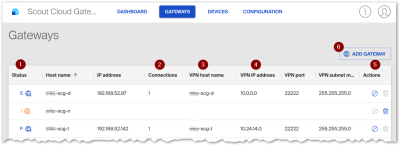
 Up and running
Up and running Switched on, but deactivated: Only the existing connections remain active
Switched on, but deactivated: Only the existing connections remain active Switched off / not ready for operation
Switched off / not ready for operation
